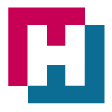Classroom Size Calculator
How to Use the Classroom Size Calculator
Key Takeaway
| Information | Details |
|---|---|
| Purpose | Determine the ideal classroom size based on educational standards. |
| Input Parameters | Number of Students, Grade Level, Educational Standards, Space Requirements, Teacher Workspace, Furniture and Equipment, Specialized Spaces, Accessibility, Windows and Ventilation. |
| Result Summary | Receive recommendations on classroom size and the number of classrooms needed. |
| Additional Features | Interactive Visualization, Multi-Classroom Planning, Local Customization, Responsive Design, Feedback Mechanism, Printable Reports, Save and Load Configurations, Cost Estimation. |
| Language | English |
Introduction
The Classroom Size Calculator is a powerful tool designed to assist educators and administrators in planning optimal classroom sizes based on educational standards. This guide will walk you through the steps of using the calculator effectively.
Common Questions and Answers
1. How do I determine the recommended classroom size for primary education?
- Answer: Input the number of students, select “Primary” for grade level, and choose the applicable educational standards. Click the “Calculate” button to receive recommendations.
2. Can I customize the calculator based on my local educational policies?
- Answer: Yes, the calculator allows local customization. Adjust parameters such as space requirements, teacher workspace, and specialized spaces to align with your institution’s policies.
3. Is there a way to plan for multiple classrooms simultaneously?
- Answer: Absolutely. The calculator has a multi-classroom planning feature, enabling you to input data for several classrooms at once and receive comprehensive recommendations.
4. How can I visualize and plan the classroom layout using the calculator?
- Answer: Utilize the interactive visualization feature. Drag and drop elements to plan the classroom layout, ensuring optimal space utilization.
5. What should I consider for accessibility and inclusivity in the classroom?
- Answer: Check the “Accessible Classroom” option and input the number of accessible spaces needed. The calculator will incorporate accessibility standards into the recommendations.
Step-by-Step Guide
- Number of Students:
- Enter the total number of students in the “Number of Students” field.
- Grade Level:
- Choose the appropriate grade level from the dropdown menu (Primary, Secondary, Higher Education).
- Educational Standards:
- Select either “Local Standards” or “International Standards” based on your educational institution’s guidelines.
- Space Requirements:
- Input the recommended space per student in square feet.
- Teacher Workspace:
- Specify the number of teacher desks and any additional space required for teacher movement.
- Furniture and Equipment:
- Enter the space per desk in square feet.
- Specialized Spaces:
- If applicable, input the space required for labs, libraries, or other specialized rooms.
- Accessibility:
- Check the “Accessible Classroom” box if you require accessible spaces.
- Windows and Ventilation:
- Indicate whether the classrooms will have windows for natural light and proper ventilation.
- Result Summary:
- Click the “Calculate” button to generate a summary of the recommended classroom size and the number of classrooms needed.
Conclusion
The Classroom Size Calculator is a valuable resource for educational planning. By following this guide, you can efficiently determine the ideal classroom size, taking into account various parameters and educational standards. Make use of the additional features for a more tailored and responsive experience.
For more information on income tax calculations, you can visit Income Tax on Salary Calculator.